Wondering Why Your Mac is Running Slow?
Duplicate & Large Files
Duplicate media files, bits of applications and unwanted large files eat up a huge amount of your Mac SSD or HDD space. These unwanted files clutter your start-up disk and slow down macOS.

Corrupt Preference Files
Applications that contain broken or corrupt preference files tend to slow down Mac. These files may cause Mac applications to crash, slow down your system, and degrade its performance.

Cache, Log & Temporary Files
Different kinds of caches, log files, outdated or broken downloads as well as temporary files keep accumulating over time as the Mac usage increases. These files can also slow down Mac.

Multiple Widgets on Dashboard
Where Widgets on your dashboard can offer you quick & easy access to your most-frequently-used applications, too many of them can consume RAM and degrade Mac performance.

High Memory Consumption
A few apps require higher RAM feeding than currently available on Mac. Launching applications excessively & keeping them running in the background often makes Mac run sluggishly.

Needless Login Items
When you boot your Mac, the apps assigned to the login items automatically start running. The higher the number of apps present in the login items tray, the longer it takes to complete the Mac start-up process.
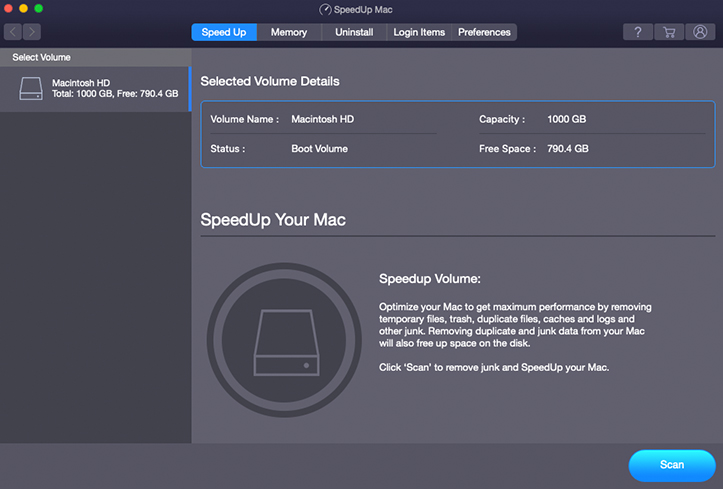
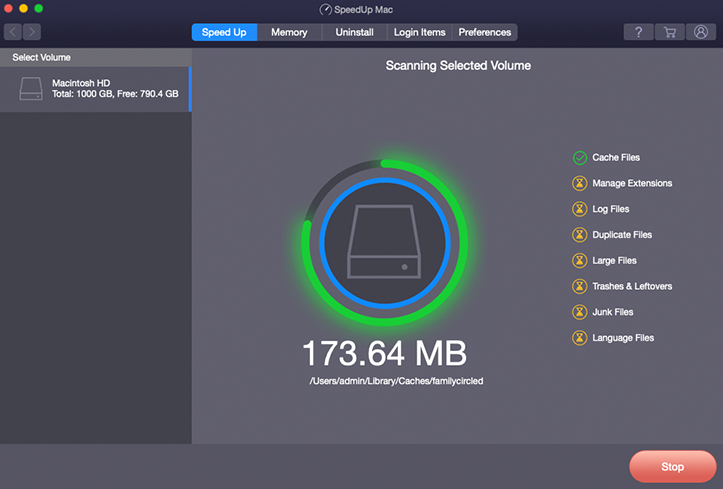
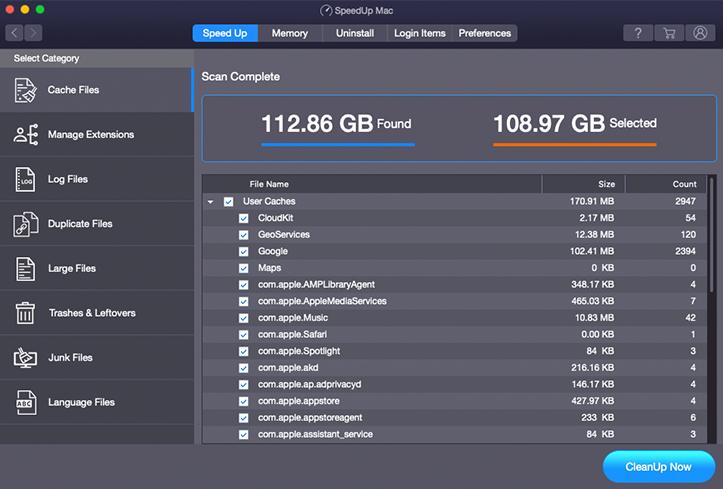
 Installation
Installation